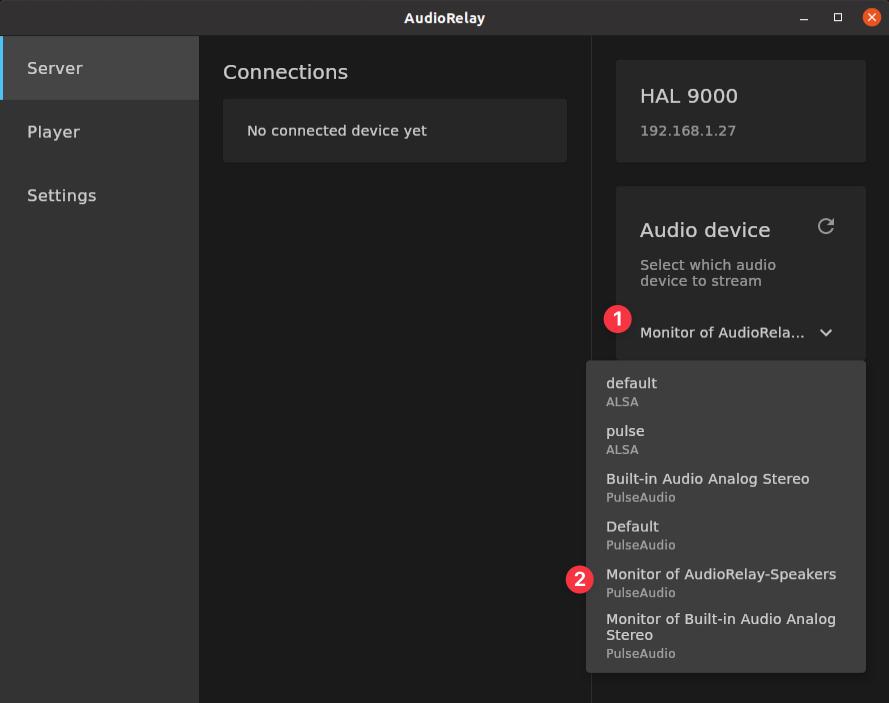Linux
Send audio
Stream audio from your Linux PC to your phone
Instructions
Start AudioRelay on your PC
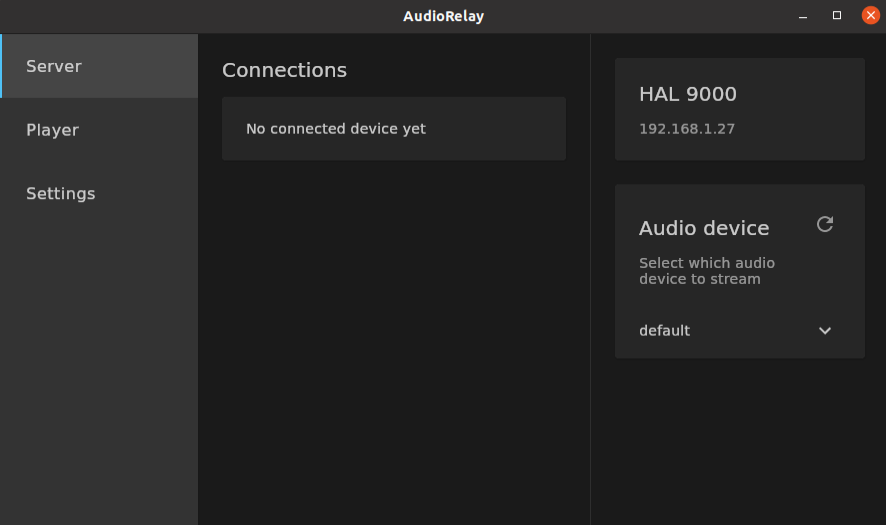
Start AudioRelay on your phone
- Go to the player tab
- Click on your PC
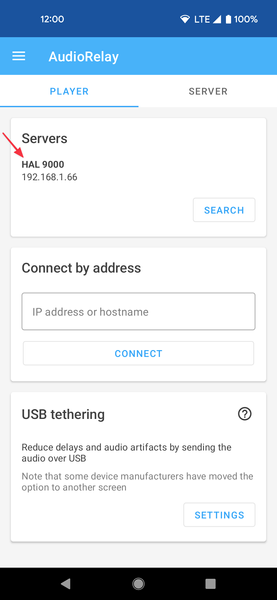
Change the audio device if necessary
Try the Monitor of XXX device if the one selected by default doesn't work correctly.
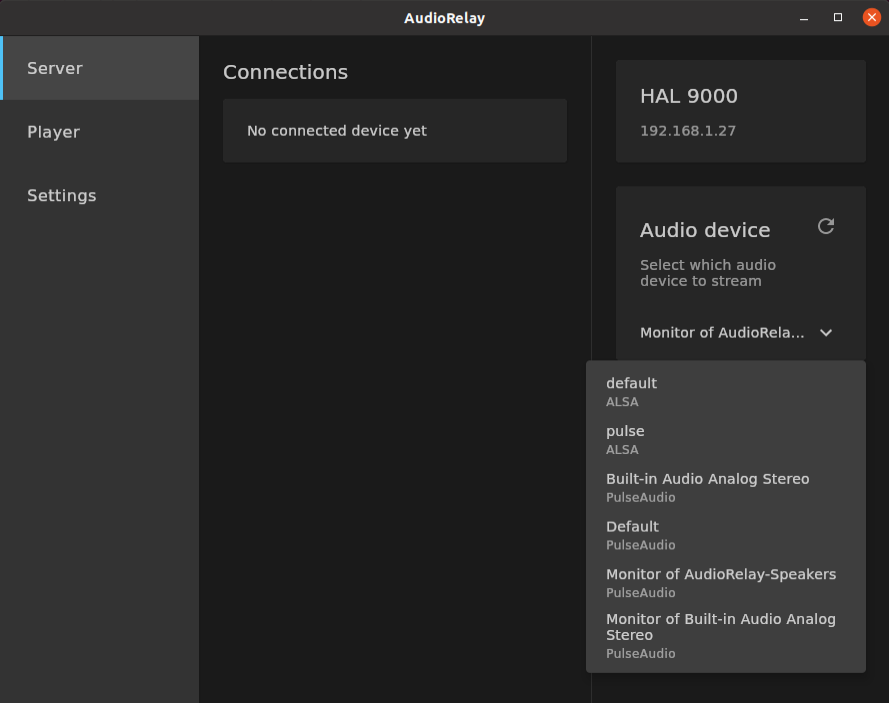
Listen to the audio only the phone
You're hearing the audio on your phone but, also on your PC. You can prevent that by creating a virtual audio device on your PC.
Create a virtual audio device
These are the same instructions as the temporary method, but the virtual audio device will persist between reboots.
- Open the file
/etc/pulse/default.pa - Add these lines at the end
# Creates a device which your PC will output sound to.
# AudioRelay will be able to listen to it.
load-module module-null-sink sink_name=audiorelay-speakers sink_properties=device.description=AudioRelay-Speakers
- Open a terminal window
- Type
pulseaudio -kto make PulseAudio reload the file.
- Open a terminal window
- Type this command
pactl load-module module-null-sink \
sink_name=audiorelay-speakers \
sink_properties=device.description=AudioRelay-Speakers
This creates a fake audio output device, it will be removed when your PC reboots. Or if you type pulseaudio -k in a terminal window.
Use the virtual audio device
- Open the Volume Control
- If you don't have it, you can install it via
sudo apt install pavucontrol
- If you don't have it, you can install it via
- Click on Output Devices
- Set AudioRelay-Speakers as the default output device
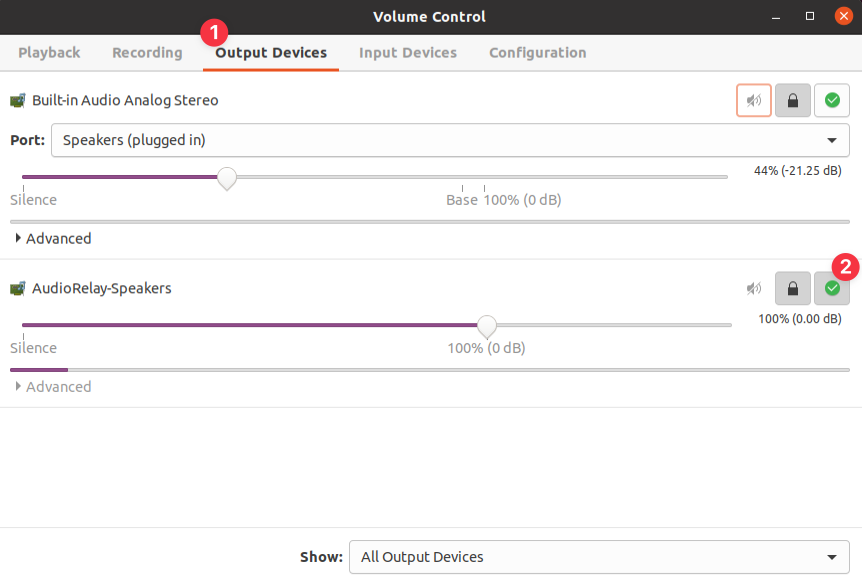
Listen to the virtual audio device
- Open AudioRelay
- Go to the server tab
- Select Monitor of AudioRelay-Speakers