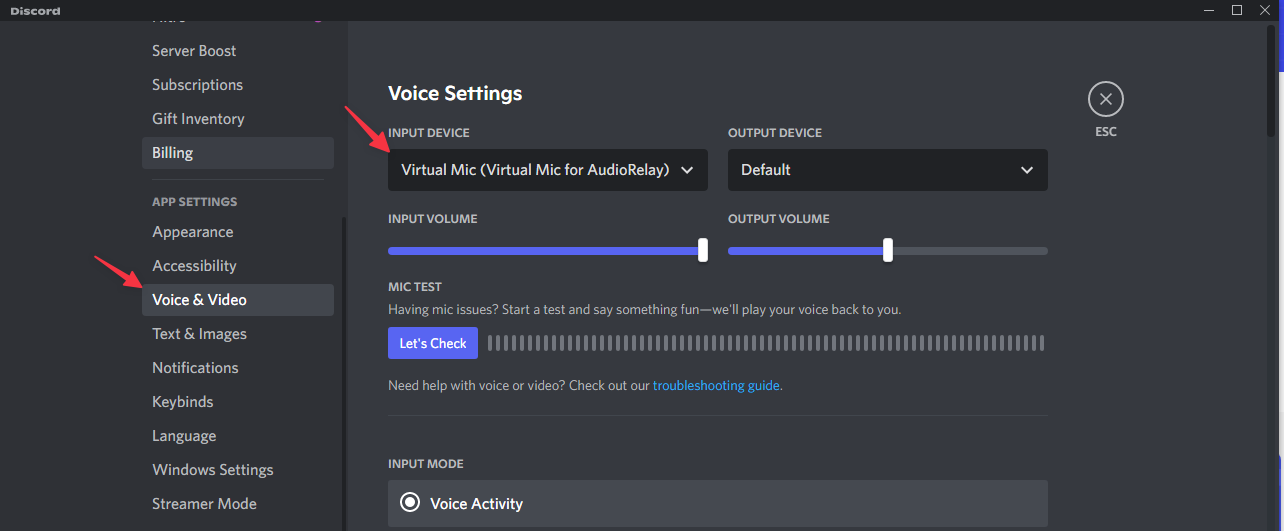Windows
Phone as mic
Use your phone as a mic for Windows 10+
See also
Instructions
Start AudioRelay on your phone
- Start AudioRelay on Android
- Go to the server tab
- Click on the microphone source
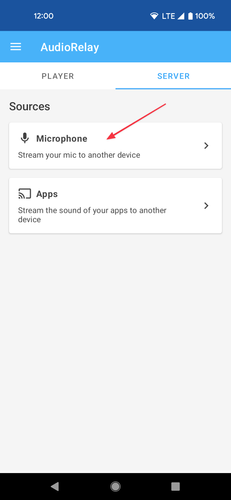
Start your AudioRelay on your PC
- Start AudioRelay on Windows
- Go to the player tab
- Select Mic as the output mode
- Click on your Android phone in the list of servers
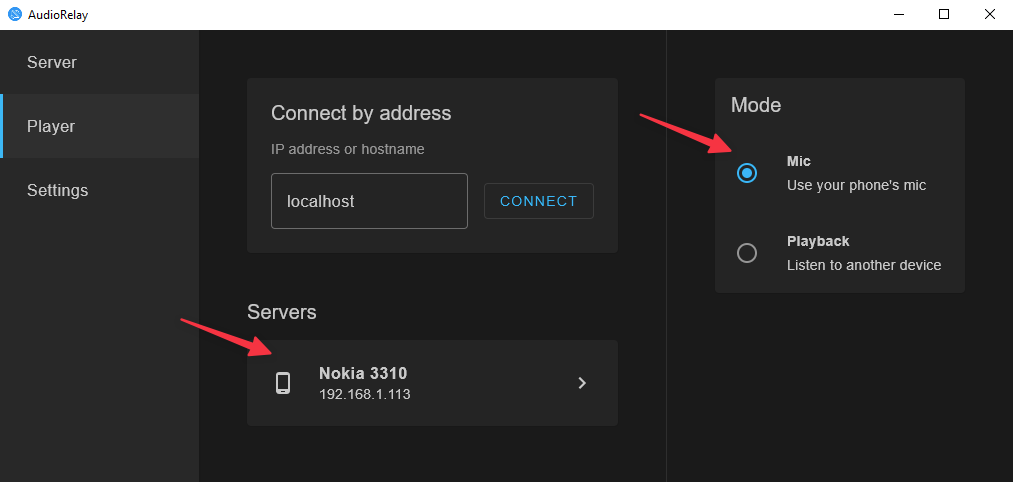
Use the virtual mic
Either set the virtual mic as your default device or select it in other apps (Skype, Discord, Zoom…)
- Right-click on the taskbar's Sounds icon
- Click on Sounds
- Go to the Recording tab
- Right-click on Virtual Mic
- Click on Set as Default device and Set as Default Communication Device
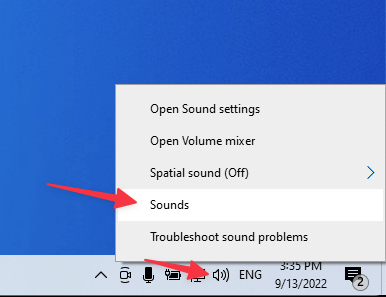
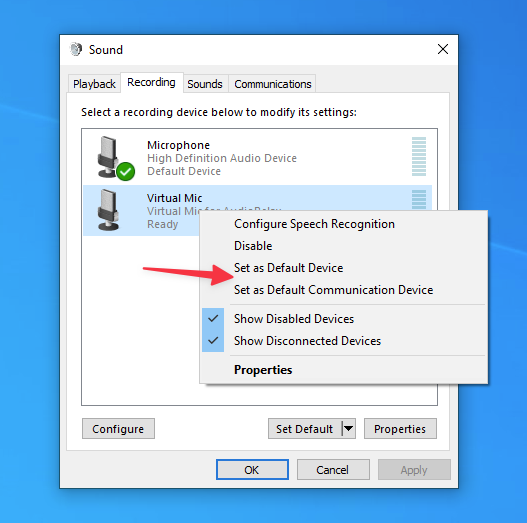
- Start your app
- Find the microphone settings
- Select Virtual Mic (Virtual Mic for AudioRelay) as the microphone