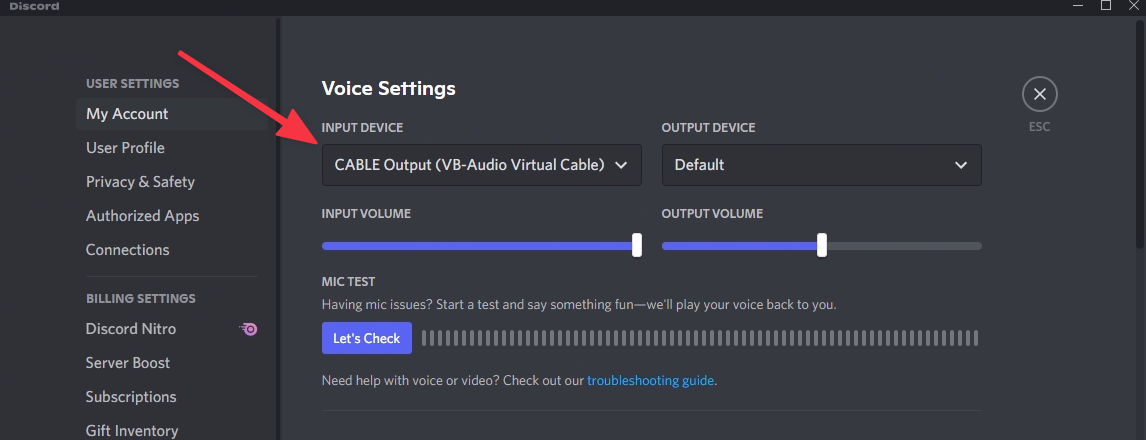Windows
Phone as mic (Win 7)
Use your phone as a mic for Windows 7
See also
Installing a virtual audio device
AudioRelay's drivers require at least Windows 10. If you have an older PC, you can install a third driver. We recommend installing VB-CABLE.
VB-CABLE is a Donationware. All participations are welcome
- Download VB-cable from the link above
- Right-click on the downloaded ZIP file
- Click on Extract all
- Choose a folder and extract the content
- Navigate to the folder and run
VBCABLE_Setup_x64.exe
After the installation, you’ll have new playback and recording devices that AudioRelay and other apps will be able to use.
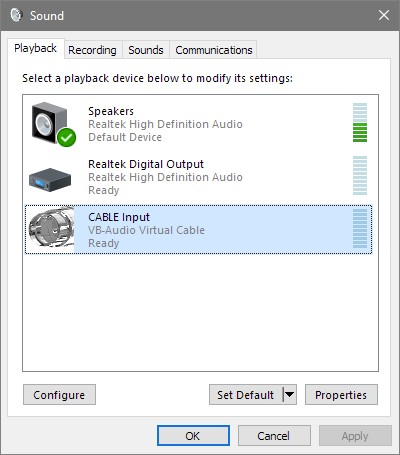

CABLE input transfers everything to CABLE Output.
CABLE Output will appear as a microphone in communication apps. This way, you can select CABLE Input in AudioRelay and CABLE Output in Skype for example.
Instructions
1. Start AudioRelay on your phone
- Start AudioRelay on Android
- Go to the server tab
- Click on the microphone source
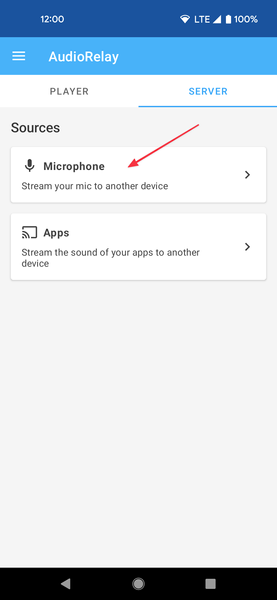
2. Start your AudioRelay on your PC
- Start AudioRelay on Windows
- Go to the player tab
- Select CABLE Input as the audio device
- Click on your Android phone in the list of servers
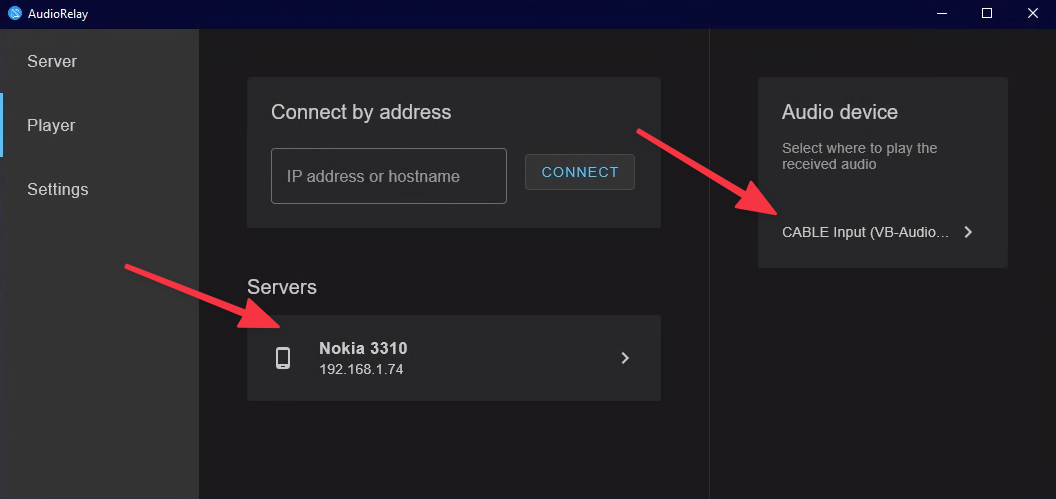
3. Start your communications app (Skype, Discord, Zoom…)
- Start your app
- Find the microphone settings
- Select CABLE output as the microphone