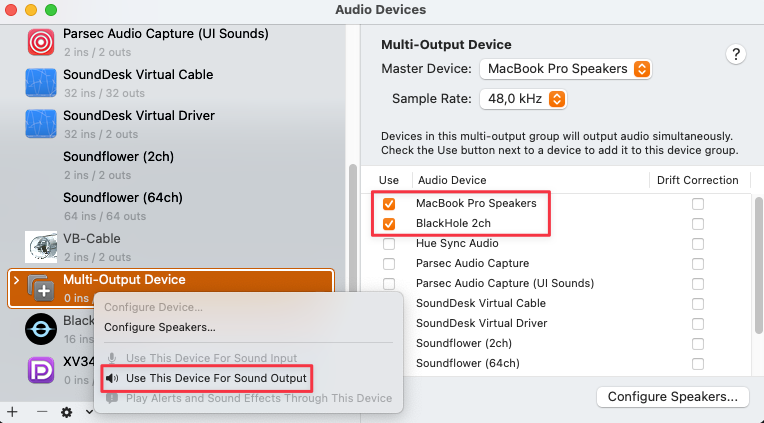Macos
Send audio
Stream audio from your Mac to your phone
Start AudioRelay on your Mac
- In the server tab, select the virtual audio device
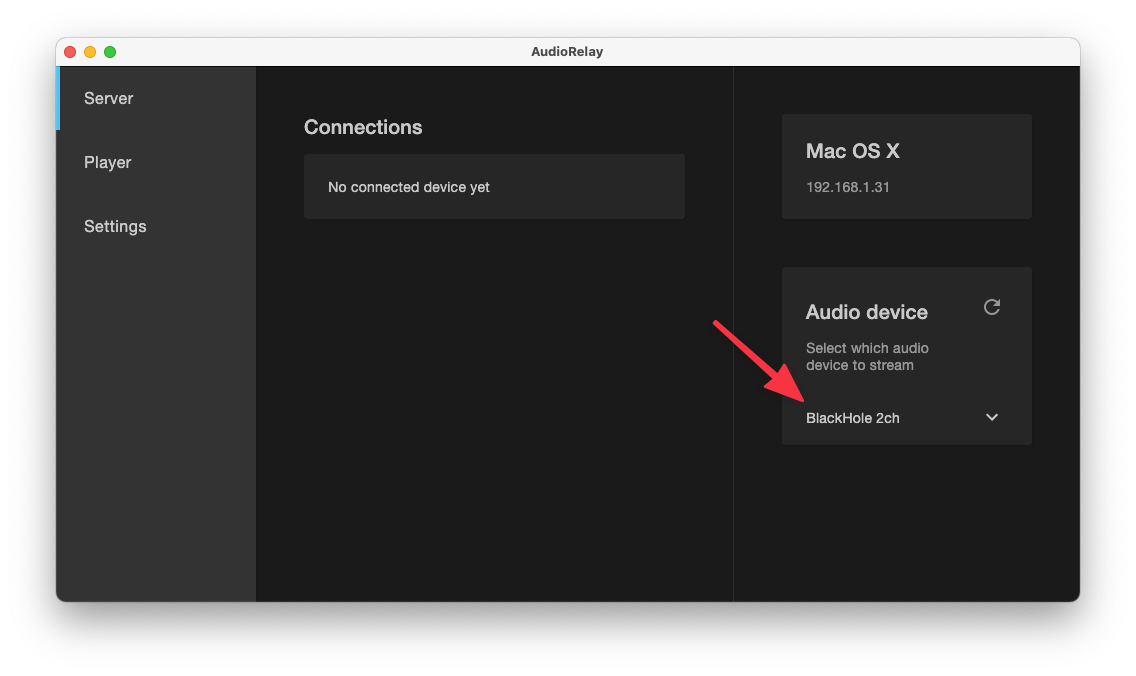
Start Audio MIDI Setup (via Spotlight, for example).
- Select the virtual audio device
- Right-click on it, then click on Use This Device For Sound Output
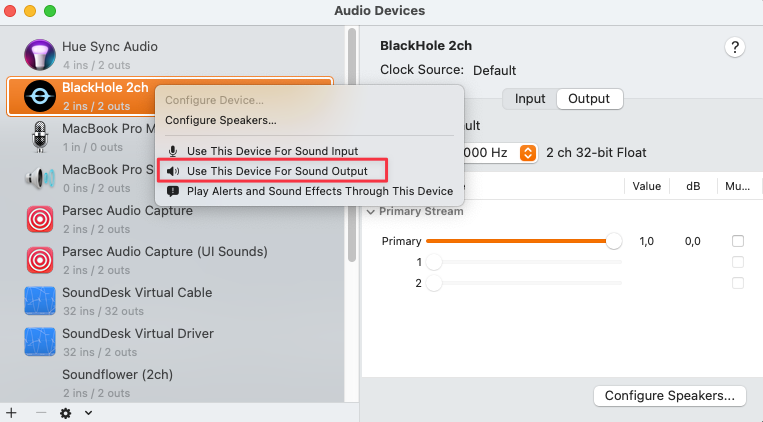
Start AudioRelay on your phone
- Click on your Mac in the list of servers
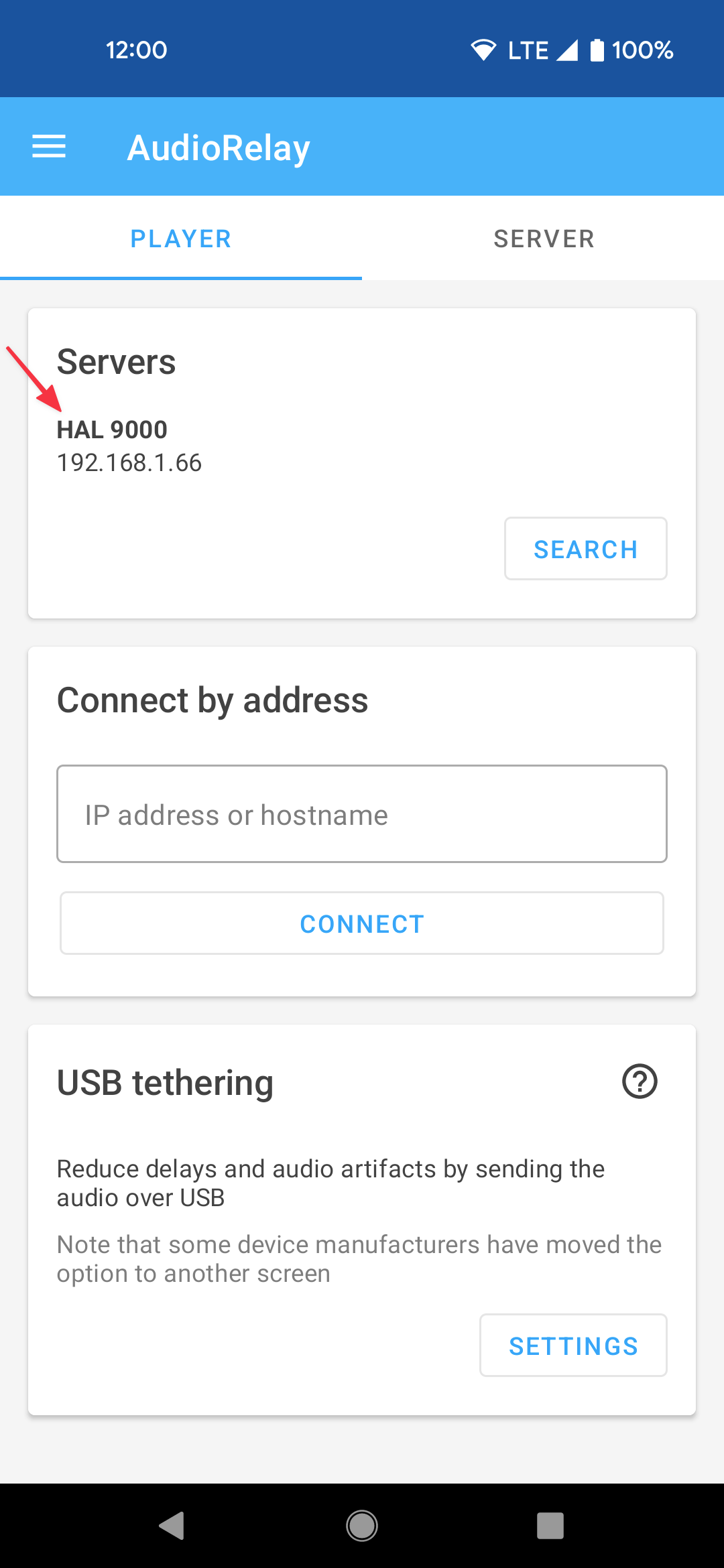
Send sound to speakers/headphones/AudioRelay at the same time
On macOS, you can create a Multi-Output device in order to output to multiple audio devices.
- Launch AudioRelay
- In the player tab, select the virtual audio device
- Launch Audio MIDI Setup (via Spotlight, for example).
- Click on the + sign in the lower left corner
- Click on Create Multi-Output device
- Click on this new device
- Right-click on it, then click on Use This Device For Sound Output
- In the right pane, check your virtual audio device and your speakers, for example
- Start AudioRelay on another device and connect it to your Mac
- You should now hear your Mac’s audio from both your Mac and the other device