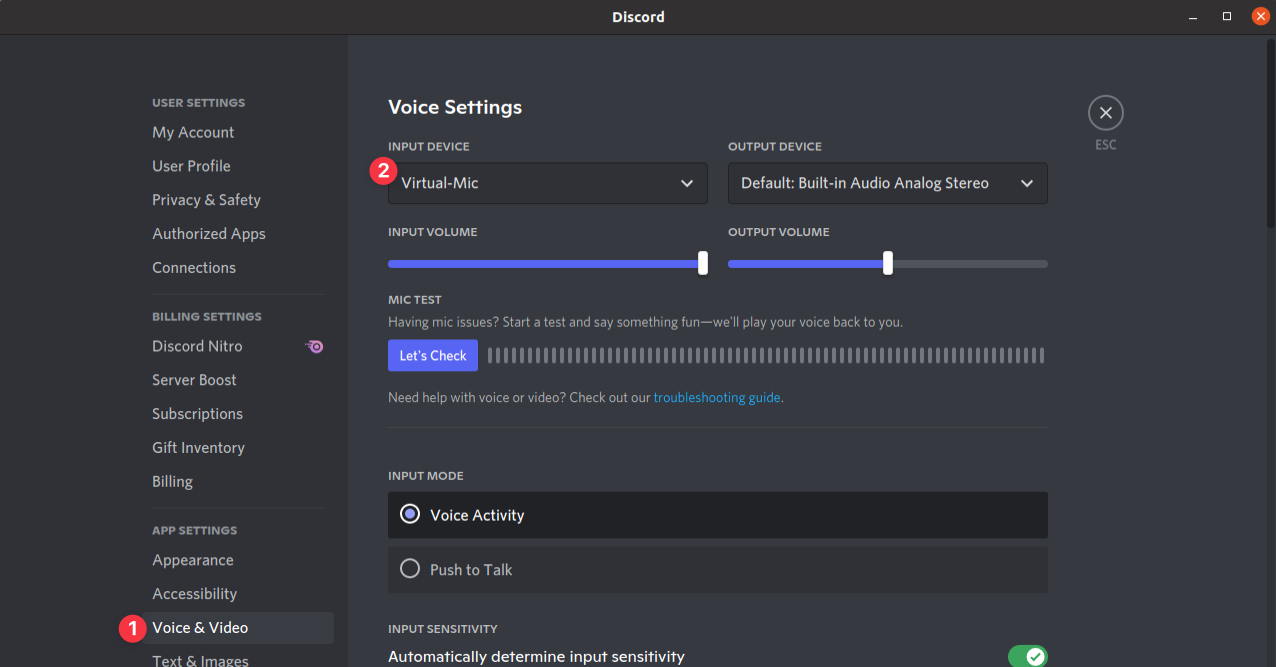Phone as mic
Instructions
Create a virtual audio device
Other apps can't directly use AudioRelay as a source. We'll have to create a virtual audio device.
AudioRelay will send sound to this virtual audio device and other apps will listen to it as if it was a real microphone.
These are the same instructions as the temporary method, but the virtual audio device will persist between reboots.
- Open the file
/etc/pulse/default.pa - Add these lines at the end
# Creates a device where AudioRelay can stream audio into
load-module module-null-sink sink_name=audiorelay-virtual-mic-sink sink_properties=device.description=Virtual-Mic-Sink
# Creates a device usable by communications apps (e.g: skype)
load-module module-remap-source master=audiorelay-virtual-mic-sink.monitor source_name=audiorelay-virtual-mic-sink source_properties=device.description=Virtual-Mic
- Open a terminal window
- Type
pulseaudio -kto make PulseAudio reload the file.
After a restart, the virtual device will disappear. You can follow these instructions to test AudioRelay.
- Open a terminal window
- Copy-paste this command
It creates a device where AudioRelay can stream audio into.
pactl load-module module-null-sink \
sink_name=audiorelay-virtual-mic-sink \
sink_properties=device.description=Virtual-Mic-Sink
- Then copy-paste this other one
It creates a device usable by communications apps (e.g: skype). (It simply renames the Monitor of the previous device)
pactl load-module module-remap-source \
master=audiorelay-virtual-mic-sink.monitor \
source_name=audiorelay-virtual-mic-sink \
source_properties=device.description=Virtual-Mic
What it should look like
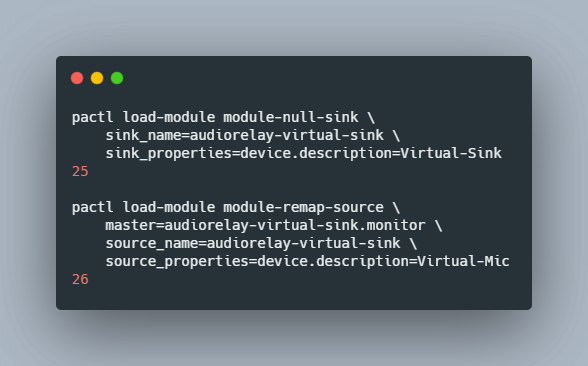
Typing pulseaudio -k reloads PulseAudio and remove the temporary devices.
Result in Volume control
What the result should look like in Volume control / pavucontrol
(Installed via sudo apt install pavucontrol)
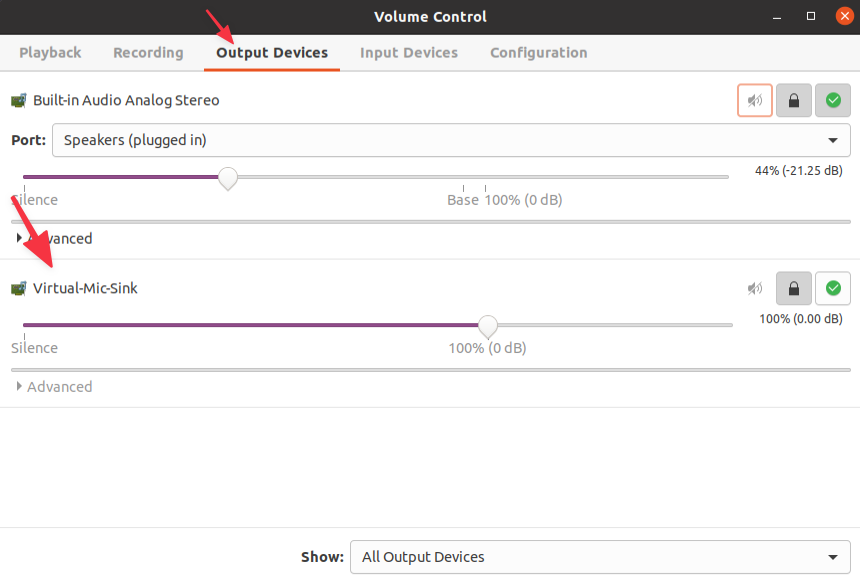

Start AudioRelay on your phone
- Go to the server tab
- Click on the microphone source
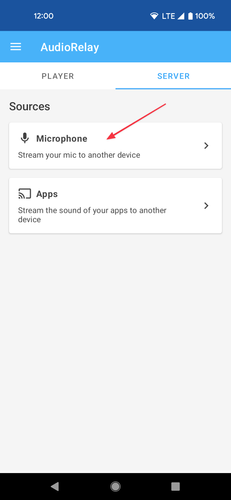
Start AudioRelay on your PC
- Go to the player tab
- Select Virtual-Mic-Sink as the audio device
- Click on your phone in the server list
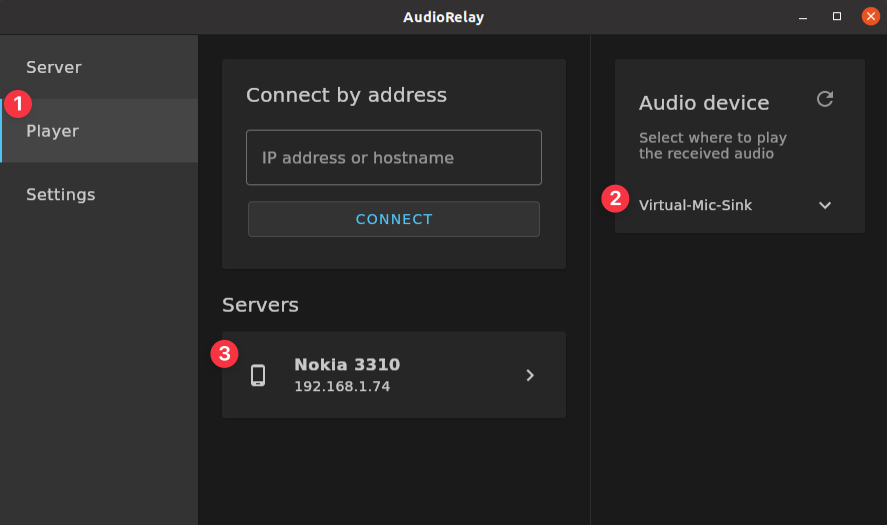
Start your communications app (Discord, Skype...)
- Find the microphone settings
- Select Virtual-Mic as an input device